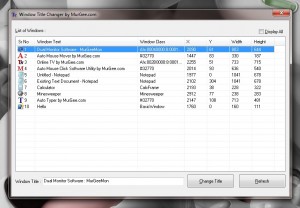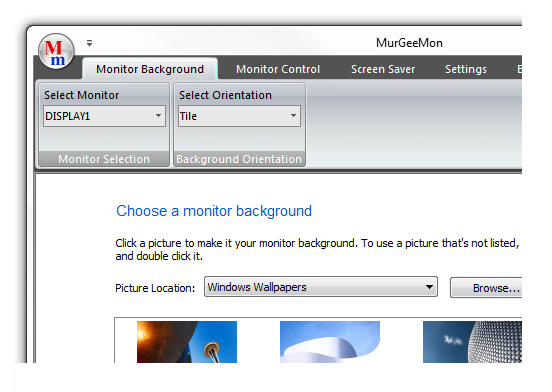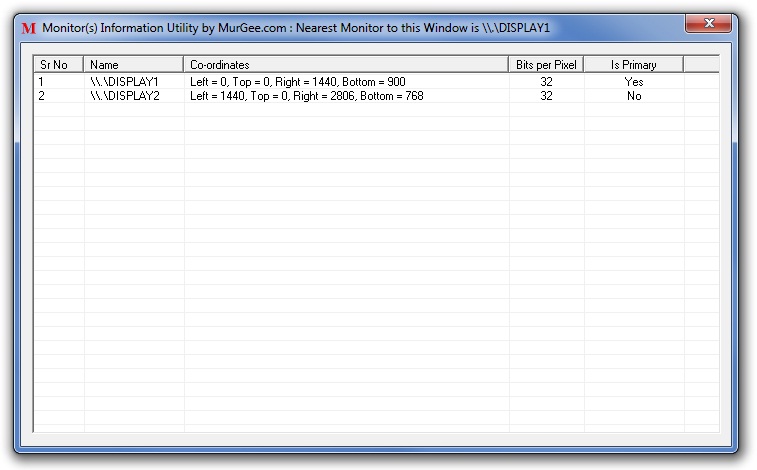How about changing title text of an application? Window Title Changer can help you out with that. Download and launch the Title Changer to change selected application’s title. Note that the application’s title change would be temporary and would not be permanent.
Changing Window Title is as simple as selecting an application visible in foreground from the list of Windows, entering new title and clicking on a button to change the title of Window. The Window Title Changer Software works on almost all Windows Operating Systems such as Windows 7, Vista , XP etc. The Free Software download does not even requires installation, you can simply place it on Desktop or any other folder location and run it.
In Windows there are some hidden windows as well. The Hidden windows are required to do some functionality and as a user we are not supposed to look at them or interact with them, the corresponding application’s responsibility is to interact with them and destroy then when not needed. Just remember not to mess with hidden windows to keep your Windows Computer running smoothly. However in case you do need to locate a specific window and it’s attributes, you can opt to display all windows created by all applications.
The Window Title Changer is provided on as is basis which implies that, use it carefully and use it when you do know what you are doing. The Free Software can be used to change title of window and there is no installation required as well so you can even use the software on a computer system on which you cannot install a program.
Download the free software utility now and change window title easily and quickly. Send us feedback or with new feature suggestions and we will try our best to implement them as soon as possible.